

OpenHarmony BLE蓝牙连接教程
描述
OpenHarmony 蓝牙模块提供了基础的传统蓝牙能力以及 BLE 的扫描、广播等功能。
这里将介绍如何通过 OpenHarmony 提供的 @ohos.bluetooth (蓝牙接口)打开当前设备的蓝牙,关闭蓝牙,以及连接 BLE 蓝牙设备。
设备与环境:
设备:九联 s905l3a 机顶盒、开鸿智谷学生卡 BLE 蓝牙设备
系统:OpenHarmony 3.2 beta2
SDK:9
逻辑流程
首先机顶盒在开始的时候获取蓝牙相关权限,然后通过 OpenHarmony 提供的蓝牙接口打开蓝牙。

接着订阅发现 BLE 设备发现事件,然后通过 OpenHarmony 提供的蓝牙接口开启 BLE 设备扫描。
当发现到了 BLE 蓝牙设备后,进行上报,BLE 设备发现事件触发,获取到来自 BLE 设备的广播信息包,然后进行 BLE 蓝牙连接。
实现过程
①获取蓝牙相关权限
在使用蓝牙接口之前,首先要让设备获取一下权限:
ohos.permission.USE_BLUETOOTH //:允许应用查看蓝牙的配置。
ohos.permission.DISCOVER_BLUETOOTH //:允许应用配置本地蓝牙,查找远端设备且与之配对连接。
ohos.permission.LOCATION //:允许应用获取设备位置信息。
ohos.permission.MANAGE_BLUETOOTH //:允许应用配对蓝牙设备,并对设备的电话簿或消息进行访问。
打开 DevEco Studio 3.1.0.200,创建新的 Stage 项目,在项目中的 module.json 文件中添加相关权限:
"requestPermissions": [
{
"name": "ohos.permission.USE_BLUETOOTH",
"reason": "$string:grant_use_bluetooth",
"usedScene": {
"abilities": [
"MainAbility"
],
"when": "inuse"
}
},
{
"name": "ohos.permission.DISCOVER_BLUETOOTH",
"reason": "$string:grant_discovery_bluetooth",
"usedScene": {
"abilities": [
"MainAbility"
],
"when": "inuse"
}
},
{
"name": "ohos.permission.LOCATION",
"reason": "$string:grant_location",
"usedScene": {
"abilities": [
"MainAbility"
],
"when": "inuse"
}
},
{
"name": "ohos.permission.MANAGE_BLUETOOTH",
"reason": "$string:grant_manage_bluetooth",
"usedScene": {
"abilities": [
"MainAbility"
],
"when": "inuse"
}
}
]
②打开设备的蓝牙
首先,通过调用 bluetooth.getState() 蓝牙接口来获取当前设备蓝牙是否打开,并设置蓝牙开关的标识位 isOn。
async aboutToAppear() {
// 等待获取蓝牙权限
await globalThis.abilityContext.requestPermissionsFromUser(['ohos.permission.USE_BLUETOOTH', 'ohos.permission.DISCOVER_BLUETOOTH', 'ohos.permission.LOCATION', 'ohos.permission.MANAGE_BLUETOOTH'])
logger.info(TAG, `获取权限 grantPermission,requestPermissionsFromUser,PermissionRequestResult`)
// 获取蓝牙状态
let state = bluetooth.getState()
// 判断当前设备蓝牙是否打开
if (state === bluetooth.BluetoothState.STATE_ON) {
this.isOn = true
}
if (state === bluetooth.BluetoothState.STATE_OFF) {
this.isOn = false
}
}
如果当前设备蓝牙未打开,则通过调用 bluetooth.enableBluetooth() 蓝牙接口来打开蓝牙。
// 打开蓝牙函数
initBluetooth() {
this.enable = bluetooth.enableBluetooth()
// 判断蓝牙是否成功打开
if(this.enable==true){
prompt.showToast({
message: 'Open bluetooth ' + this.enable,
duration: 2000,
});
}
}
③注册发现 BLE 设备监听器
在设备打开蓝牙之后,通过调用 bluetooth.BLE.on('BLEDeviceFind') 蓝牙接口来订阅 BLE 设备发现上报事件。 该接口参数如下:
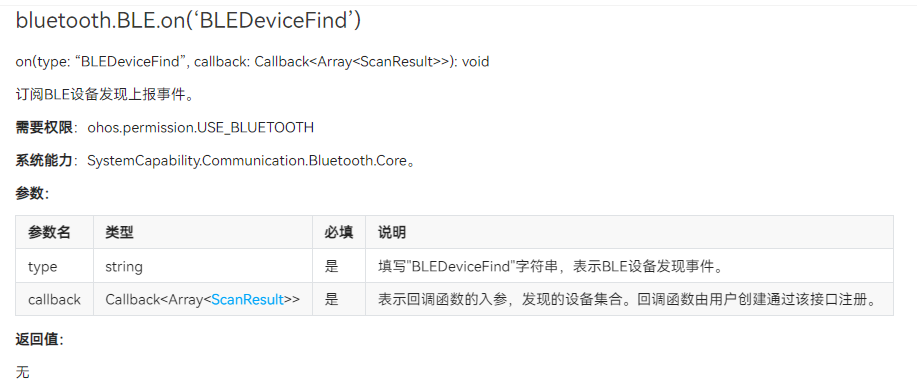
通过注册发现 BLE 设备监听器,可以得到发现设备的集合,BLE 设备的广播包、地址、信号强度 rssi。
在这里发现获取连接 BLE 设备名字的接口 getDeviceName 无法成功调用,所以自己通过解析广播包来获取设备名字。
// 订阅BLE设备发现上报事件
// 获取到的data包括BLE设备的广播包、地址、信号强度rssi
bluetooth.BLE.on('BLEDeviceFind', (data) => {
logger.info(TAG, `enter on bluetoothBLEDeviceFind`)
logger.info("rgytl 开始扫描设备地址! 1")
if (data !== null && data.length > 0) {
logger.info("rgytl 开始扫描设备地址! 2")
if (this.discoveryBleList.indexOf(data[0]) === -1) {
// 把发现的设备地址存入列表
this.discoveryBleList.push(data[0].deviceId)
logger.info("rgytl ---- discoveryBleList = "+JSON.stringify(this.discoveryBleList))
// 读取广播包,解析广播包,得到设备名字,并存入设备列表
var i = 0;
var x = data[0].data[i]
var y = data[0].data[i + 1]
while(y!=0x09 && i+x+2
④开启 BLE 设备扫描
在完成订阅 BLE 设备发现上报事件后,通过调用 bluetooth.BLE.startBLEScan 接口去开启 BLE 设备扫描。 通过该接口,可以对扫描 BLE 设备进行过滤,可以过滤的参数有:BLE 设备的地址、名字、以及服务的 UUID 等。
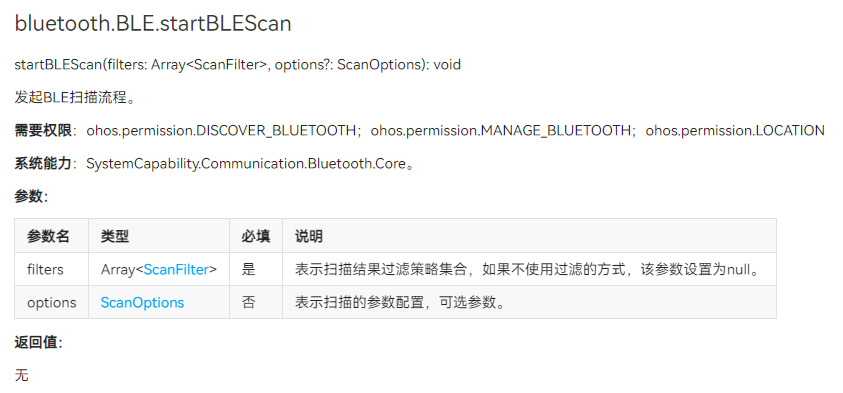
在这里,我设置只扫描包含我 BLE 设备名字的 BLE 设备,这样子就不会说扫描到一大堆其他的 BLE 设备,影响使用,只需要开启一次扫描和订阅一次 BLE 设备发现上报事件就可以了,使用的时候只要没有关闭,就不需要重复调用。
// 设置蓝牙BLE扫描模式(根据名字扫描)
bluetooth.BLE.startBLEScan(
[{
deviceId: null,
name: "ble slave test",
serviceUuid: null
}],
{
interval: 0,
dutyMode: bluetooth.ScanDuty.SCAN_MODE_LOW_POWER,
matchMode: bluetooth.MatchMode.MATCH_MODE_AGGRESSIVE,
}
)
⑤连接 BLE 设备
在扫描到 BLE 设备之后,可以通过 on(‘BLEConnectionStateChange’) 来订阅获取 BLE 设备的连接状态变化事件。 在使用该接口之前,要先通过 bluetooth.BLE.createGattClientDevice('XXXXXX:XX') 接口创建一个可使用的 GattClientDevice 实例。
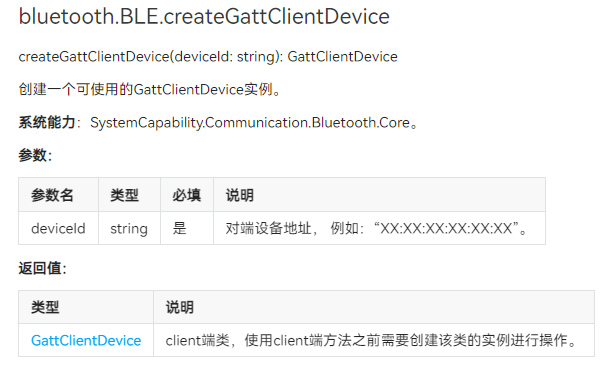
// 订阅BEL状态变化
if(this.BleOnflag){
// 只创建一个GattClient对象
this.BleOnflag = false
this.BLEDevice = bluetooth.BLE.createGattClientDevice(item);
// 订阅获取BLE设备的连接状态变化事件
this.BLEDevice.on('BLEConnectionStateChange', (data) => {
console.log('bluetooth connectState state changed');
let connectState = data.state;
// 根据不通的连接状态,提示不同的信息
if(JSON.stringify(connectState) == 0){
logger.info(`connectState = ${JSON.stringify(connectState)},断开连接`)
prompt.showToast({
message: '断开连接',
duration: 2000,
});
} else if(JSON.stringify(connectState) == 2){
logger.info(`connectState = ${JSON.stringify(connectState)},连接成功`)
prompt.showToast({
message: '连接成功',
duration: 2000,
});
} else if(JSON.stringify(connectState) == 1){
logger.info(`connectState = ${JSON.stringify(connectState)},正在连接`)
} else {
logger.info(`connectState = ${JSON.stringify(connectState)},正在断连`)
}
logger.info(`connectState = ${JSON.stringify(connectState)}`);
})
}
在前面通过 bluetooth.BLE.createGattClientDevice(item) 创建一个 GattClientDevice 实例 BLEDevice 后,我们可以通过该实例去调用 connect() 方法连接 BLE 设备。
注意,GattClientDevice 实例只需要创建一个就可以。
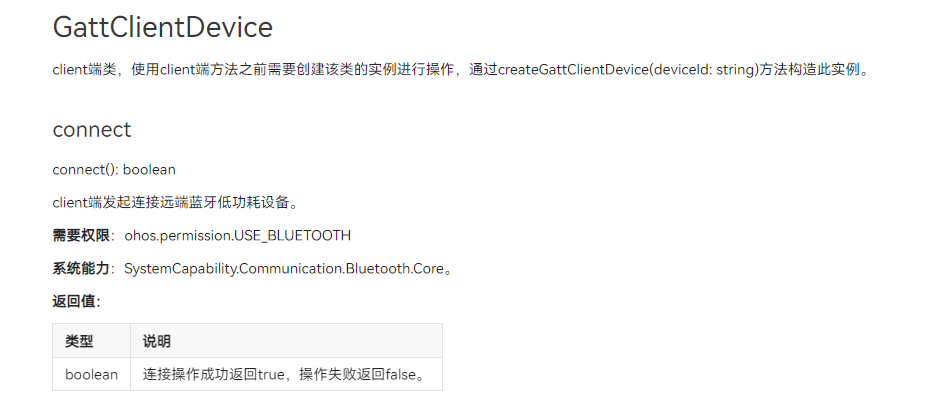
// 连接蓝牙
let BLEConnect = this.BLEDevice.connect()
// 如果连接成功,则把BLE设备存入连接成功列表
if(BLEConnect){
this.deviceBleList.push(item)
}
⑥结尾处理
当不连接 BLE 设备的时候,要记得关闭 BLE 设备扫描,取消订阅设备发现事件。
取消 BLE 设备连接,通过之前创建的 GattClientDevice 实例 BLEDevice 调用 disconnect() 方法断开连接 BLE 设备。
Button("断开")
.alignSelf(ItemAlign.Center)
.onClick(() => {
AlertDialog.show({
title: $r('app.string.disconnect'),
message: '此操作将会断开该设备的连接',
primaryButton: {
value: $r('app.string.cancel'),
action: () => {
}
},
secondaryButton: {
value: $r('app.string.confirm'),
action: () => {
// 断开连接BLE设备
let BLEdisConnect = this.BLEDevice.disconnect()
if(BLEdisConnect){
logger.info(`connectState BLEdisConnect = ${JSON.stringify(BLEdisConnect)},断开连接`)
// 移出BLE设备连接列表
this.deviceBleList.pop(item)
}
}
}
})
})
在断开连接、关闭蓝牙之后,可以通过 off(‘connectStateChange’) 取消订阅 BLE 连接状态变化事件、bluetooth.BLE.stopBLEScan 停止 BLE 扫描、以及 bluetooth.BLE.off(‘BLEDeviceFind’) 取消订阅 BLE 设备发现上报事件。
最后通过 bluetooth.disableBluetooth() 关闭蓝牙:
.onChange((isOn: boolean) => {
if (isOn) {
this.isOn = true
this.initBluetooth()
} else {
this.isOn = false
bluetooth.BLE.off('BLEDeviceFind',()=>{
logger.info("rgytl 取消BLE设备发现订阅!")
})
bluetooth.BLE.stopBLEScan()
this.disable = bluetooth.disableBluetooth()
this.discoveryList = []
this.BleInfo = []
this.BleRssi = []
if(this.disable==true){
prompt.showToast({
message: 'Close bluetooth ' + this.disable,
duration: 2000,
});
}
}
})
审核编辑:汤梓红
-
BLE蓝牙的具体优势以及BLE蓝牙智能门锁的应用2020-08-17 3100
-
如何利用API增加BLE连接性2018-10-09 3321
-
FCC & CE认证 蓝牙5.1协议 主从并存 低功耗蓝牙模块BLE5101# 蓝牙思为无线 2023-10-12
-
BLE低功耗蓝牙模块为何如此受欢迎?2017-12-01 991
-
经验分享:如何选择适合的BLE蓝牙模块2018-06-11 11440
-
BLE蓝牙的角色功能2018-10-30 3801
-
盘点BLE低功耗蓝牙和传统蓝牙之间的五大区别2020-07-24 6260
-
BLE蓝牙模块选型表介绍2020-07-27 4877
-
蓝牙和BLE(低功耗蓝牙)的区别是什么2023-02-02 6554
-
BLE多连接技术对比与应用2022-04-27 4500
-
蓝牙模块有哪些种类?BLE低功耗蓝牙模块有什么特点?2022-08-09 5941
-
Telink BLE多连接应用的SDK简介2022-09-22 3924
-
电脑端BLE蓝牙助手2023-06-14 2710
-
BLE蓝牙模块功能应用②——定位功能2023-10-18 838
-
带你深入了解BLE蓝牙模块工作模式2024-07-16 851
全部0条评论

快来发表一下你的评论吧 !

