

如何实现PADS导出区分顶层和底层元器件的BOM
电子说
描述
导出BOM是硬件工程师在设计PCB时必备的一项任务。通常情况下,导出的BOM中并没有区分顶层和底层的元器件,但是有时候我们需要对这两者进行分开,以便更好地进行统计和管理。
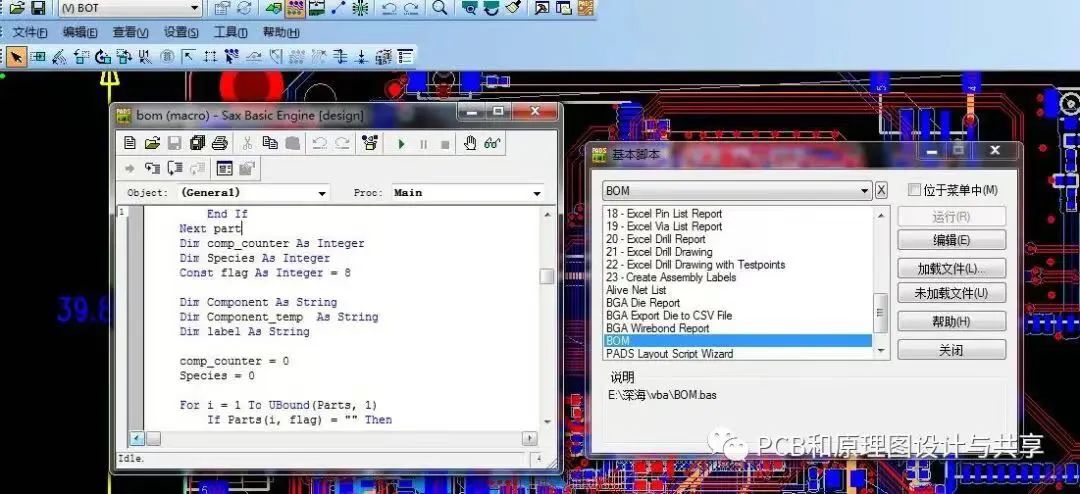
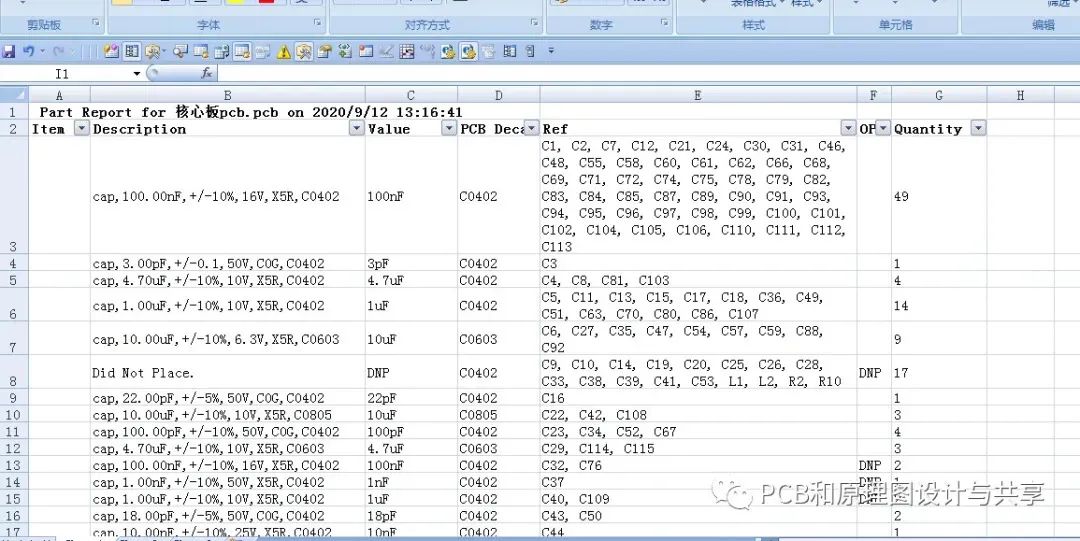
本文将介绍如何通过编写PADS的BOM的导出脚本代码实现这个功能。
首先,我们需要了解脚本中的原理。在PADS导出BOM的脚本中,一般会读取元器件的相关信息,如元器件编号、名称、数量等。我们需要在脚本中增加元器件层信息的读取,以及在整理元器件时对层信息进行判断,从而实现元器件分顶层和底层的归类统计。
编写以下代码:
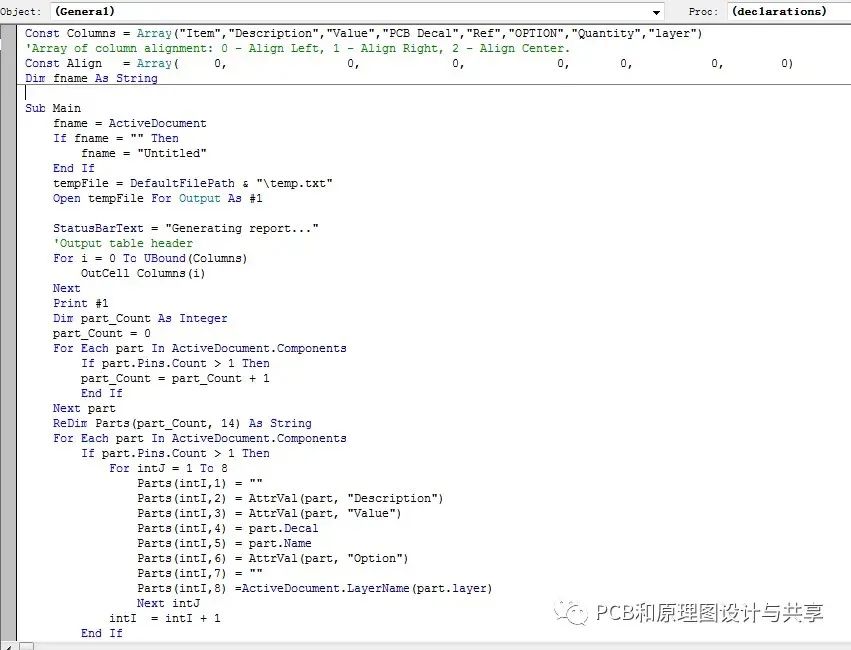
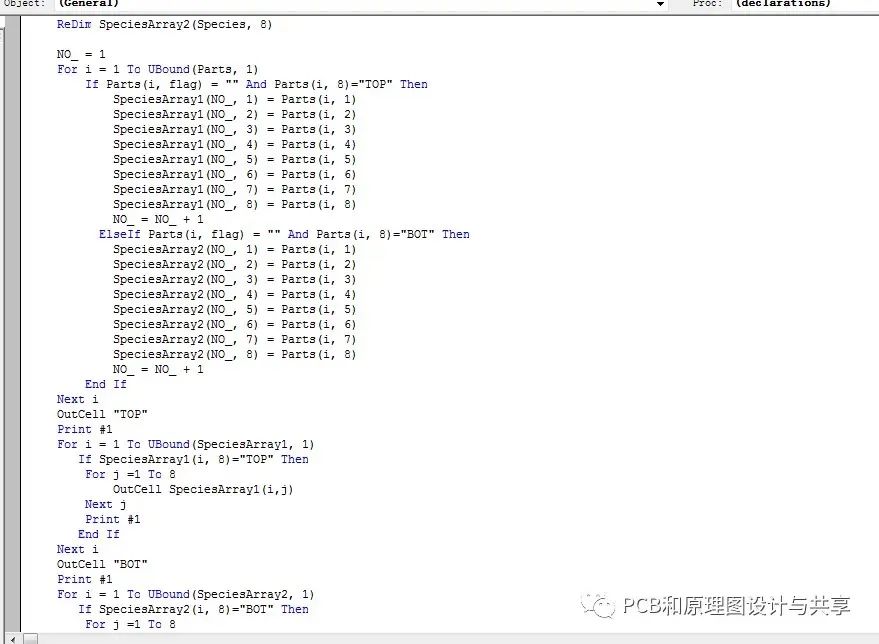
代参考代码:
Const Columns = Array("Item","Description","Value","PCB Decal","Ref","OPTION","Quantity","layer")
'Array of column alignment: 0 - Align Left, 1 - Align Right, 2 - Align Center.
Const Align = Array(0,0,0,0,0,0,0)
Dim fname As String
Sub Main
fname = ActiveDocument
If fname = "" Then
fname = "Untitled"
End If
tempFile = DefaultFilePath & " emp.txt"
Open tempFile For Output As #1
StatusBarText = "Generating report..."
'Output table header
For i = 0 To UBound(Columns)
OutCell Columns(i)
Next
Print #1
Dim part_Count As Integer
part_Count = 0
For Each part In ActiveDocument.Components
If part.Pins.Count > 1 Then
part_Count = part_Count + 1
End If
Next part
ReDim Parts(part_Count, 14) As String
For Each part In ActiveDocument.Components
If part.Pins.Count > 1 Then
For intJ = 1 To 8
Parts(intI,1) = ""
Parts(intI,2) = AttrVal(part, "Description")
Parts(intI,3) = AttrVal(part, "Value")
Parts(intI,4) = part.Decal
Parts(intI,5) = part.Name
Parts(intI,6) = AttrVal(part, "Option")
Parts(intI,7) = ""
Parts(intI,8) =ActiveDocument.LayerName(part.layer)
Next intJ
intI = intI + 1
End If
Next part
Dim comp_counter As Integer
Dim Species As Integer
Const flag As Integer = 10
Dim Component As String
Dim Component_temp As String
Dim label As String
comp_counter = 0
Species = 0
For i = 1 To UBound(Parts, 1)
If Parts(i, flag) = "" Then
Component = Parts(i, 2) &Parts(i, 6)
label = Parts(i, 5)
comp_counter = 1
For j = i + 1 To UBound(Parts, 1)
Component_temp =Parts(j, 2) &Parts(j, 6)
If Component = Component_temp Then
comp_counter = comp_counter + 1
label = label & ", " &Parts(j, 5)
Parts(j, flag) = "0"
End If
Next j
Parts(i, 5) = label
Parts(i, 7) = Str(comp_counter)
Species = Species + 1
End If
Next i
Dim NO_ As Integer
ReDim SpeciesArray1(Species, 8)
ReDim SpeciesArray2(Species, 8)
NO_ = 1
For i = 1 To UBound(Parts, 1)
If Parts(i, flag) = "" And Parts(i, 8)="TOP" Then
SpeciesArray1(NO_, 1) = Parts(i, 1)
SpeciesArray1(NO_, 2) = Parts(i,2)
SpeciesArray1(NO_, 3) = Parts(i,3)
SpeciesArray1(NO_, 4) = Parts(i,4)
SpeciesArray1(NO_, 5) = Parts(i,5)
SpeciesArray1(NO_, 6) = Parts(i,6)
SpeciesArray1(NO_, 7) = Parts(i,7)
SpeciesArray1(NO_, 8) = Parts(i,8) NO_ = NO_ + 1
ElseIf Parts(i, flag) = "" And Parts(i, 8)="BOT" Then
SpeciesArray2(NO_, 1) = Parts(i, 1)
SpeciesArray2(NO_, 2) = Parts(i, 2)
SpeciesArray2(NO_, 3) = Parts(i,3)
SpeciesArray2(NO_, 4) = Parts(i,4)
SpeciesArray2(NO_, 5) = Parts(i, 5)
SpeciesArray2(NO_, 6) = Parts(i, 6)
SpeciesArray2(NO_, 7) = Parts(i, 7)
SpeciesArray2(NO_, 8) = Parts(i, 8)
NO_ = NO_ + 1
End If
Next i
OutCell "TOP"
Print #1
For i = 1 To UBound(SpeciesArray1, 1)
If SpeciesArray1(i, 8)="TOP" Then
For j =1 To 8
OutCell SpeciesArray1(i,j)
Next j
Print #1
End If
Next i
OutCell "BOT"
Print #1
For i = 1 To UBound(SpeciesArray2, 1)
If SpeciesArray2(i, 8)="BOT" Then
For j =1 To 8
OutCell SpeciesArray2(i,j)
Next j
Print #1
End If
Next i
Close #1
ExportToExcel
End Sub
Function AttrVal (obj As Object, nm As String)
AttrVal = IIf(obj.Attributes(nm) Is Nothing, "", obj.Attributes(nm))
End Function
Sub ExportToExcel
FillClipboard
Dim xl As Object
On Error Resume Next
Set xl = GetObject(,"Excel.Application")
On Error GoTo ExcelError' Enable error trapping.
If xl Is Nothing Then
Set xl = CreateObject("Excel.Application")
End If
xl.Visible = True
xl.Workbooks.Add
xl.ActiveSheet.Paste
xl.Range("A1:H1").Font.Bold = True
xl.Range("A1:H1").NumberFormat = "@"
xl.Range("A1:H1").AutoFilter
For i = 0 To UBound(Align)
xl.Columns(i + 1).HorizontalAlignment = Choose(Align(i)+1, -4131, -4152, -4108)
Next
xl.ActiveSheet.UsedRange.Columns.AutoFit
'Output Report Header
xl.Rows(1).Insert
xl.Rows(1).Cells(1) = Space(1) & "Part Report for " & fname & " on " & Now
xl.Rows(2).Insert
xl.Rows(1).Font.bold = True
'Output Design Totals
lastRow = xl.ActiveSheet.UsedRange.Rows.Count + 1
xl.Rows(lastRow + 1).Font.bold = True
xl.Rows(lastRow + 1).Cells(1) = Space(1) & "Design Part count: " & ActiveDocument.Components.Count
xl.Range("A1").Select
On Error GoTo 0 ' Disable error trapping.
Exit Sub
ExcelError:
MsgBox Err.Description, vbExclamation, "Error Running Excel"
On Error GoTo 0 ' Disable error trapping.
Exit Sub
End Sub
Sub OutCell (txt As String)
Print #1, txt; vbTab;
End Sub
Sub FillClipboard
StatusBarText = "Export Data To Clipboard..."
' Load whole file to string variable
tempFile = DefaultFilePath & " emp.txt"
Open tempFile For Input As #1
L = LOF(1)
AllData$ = Input$(L,1)
Close #1
'Copy whole data to clipboard
Clipboard AllData$
Kill tempFile
StatusBarText = ""
End Sub
通过以上代码,我们成功实现了在PADS导出BOM时区分顶层和底层元器件的功能。使用这个区分顶层和底层的BOM,工程师可以更好地进行设计分析、成本估算以及供应链管理,提高工作效率和准确性。
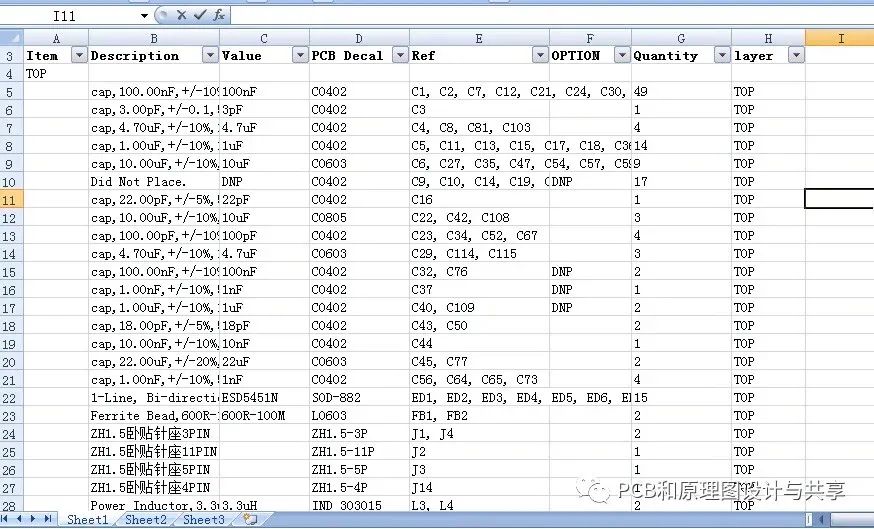
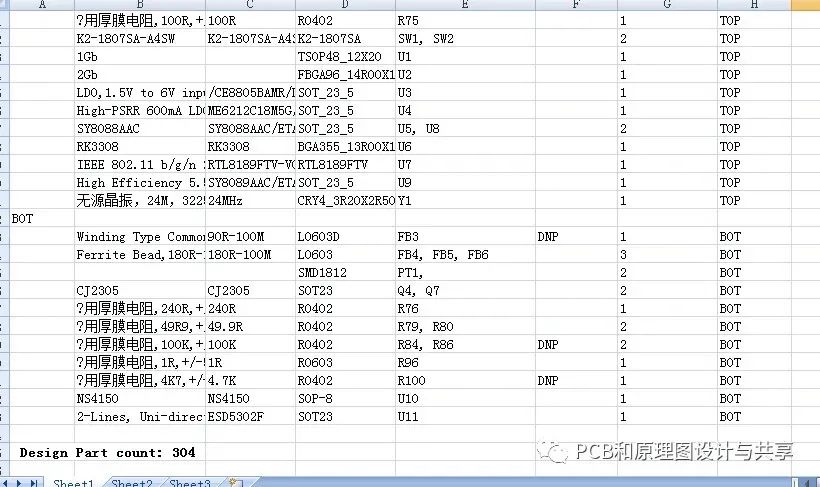
总结起来,本文介绍了如何通过修改PADS导出BOM的脚本,实现区分顶层和底层元器件的功能。通过这样的改进,我们可以更好地对威廉希尔官方网站 板中的元器件进行分类和统计,提高设计过程的可视性和管理效果。希望这篇文章对您在设计PCB时的工作有所帮助。
-
pads layout导出BOM出错2013-04-24 0
-
在PADS LAYOUT中用模板脚本导出漂亮的BOM表!2013-06-22 0
-
PROTEL和***器件顶层和底层的问题!!2014-08-31 0
-
PADS vx.2导出BOM2018-03-10 0
-
请问怎么高亮显示顶层或底层的器件?2019-06-10 0
-
威廉希尔官方网站 板设计中底层器件快速切换到顶层方式2019-07-10 0
-
AD中怎么删除顶层或者底层2019-09-30 0
-
华秋DFM可视化BOM交互焊接工具——SMT工厂、PCB工程师的福音来了!2022-12-23 0
-
华秋DFM推出可视化BOM交互焊接工具,助力SMT工厂提升效率2022-12-23 0
-
如何从PADS-LAYOUT中导出BOM清单方法2009-09-19 2788
-
常用元器件封装汇总2018-04-24 37434
-
pcb顶层和底层互换2019-04-26 16040
-
PADS导出坐标和BOM脚本文件资料免费下载2019-08-23 3960
-
电子元器件芯片的型号如何区分2022-01-02 12586
-
PADS如何快速定位元器件库中的元器件2023-03-14 4581
全部0条评论

快来发表一下你的评论吧 !

