

Zedboard学习(七)PS下第一个裸奔程序
FPGA/ASIC技术
描述
一、打开PlanAhead创建工程
1、选择Create New Project新建工程
Project name:hello
一路默认,只有Board项需要选择ZedBoard Zynq Evaluation and Development Kit
Finish
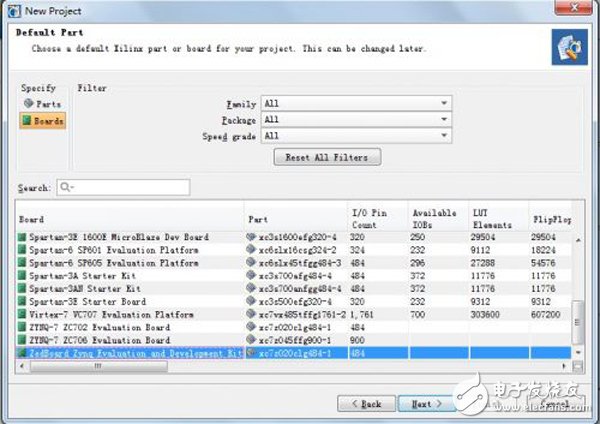
创建工程之后的界面
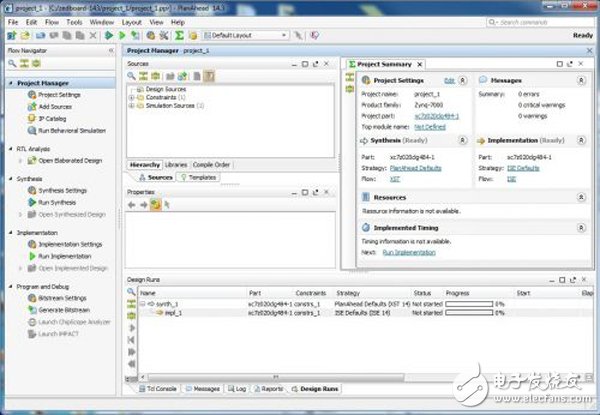
二、添加资源
1.Click Add Sources in the Project Manager.
The Add Sources wizard opens.
2.Select the Add or Create Embedded Sources option and click Next.
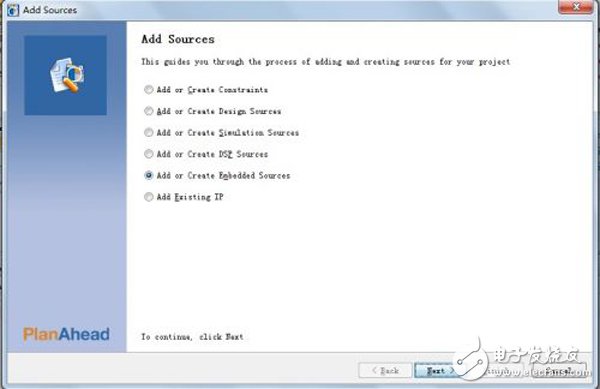
3.In the Add or Create Embedded Source window, click Create Sub-Design.
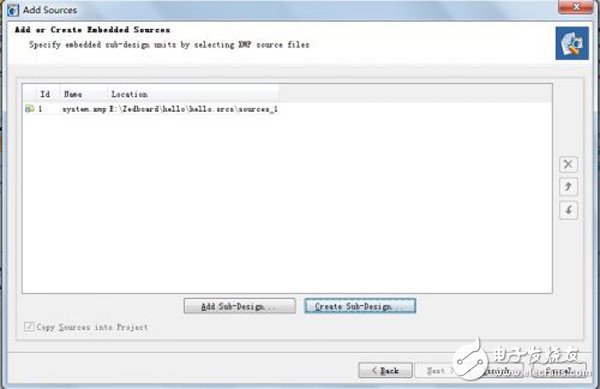
4.Type a name for the module and click OK. For this example, use the name system.
The module you created displays in the sources list.
5.Click Finish.
这个时候XPS会自动打开,硬件相关的配置可以在XPS中进行。
三、在XPS中配置硬件
1、The dialog box opens, and asks if you want to create a Base System using the BSB Wizard. Select Yes.
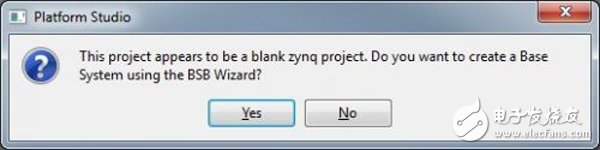
The first window of the BSB asks you to elect whether to create an AXI-based or PLB-based system.
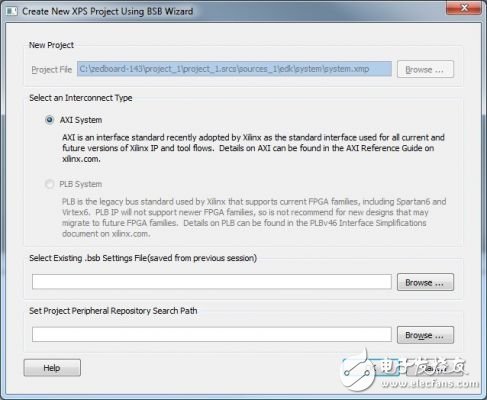
2.Select AXI System and click OK.
3.In the Base System Builder wizard, create a project using the settings described in the table. Where a setting or command has not been specified, accept the default values.
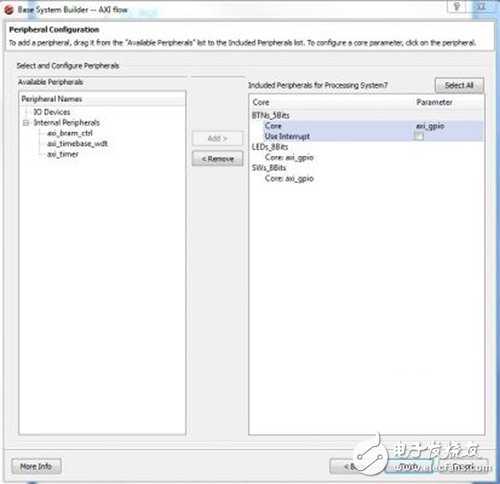
3 、Remove all peripherals from the list by selecting each one and clicking Remove.
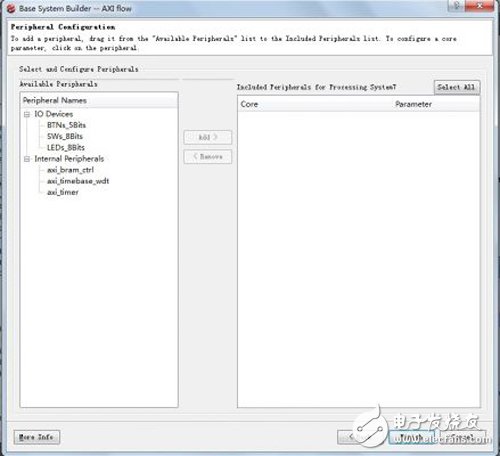
4、Click Finish
5.Close the XPS window. The active PlanAhead tool session updates itself with the project settings.
关闭XPS之后,PlanAhead中会自动更新
四、将硬件信息导入到SDK
1.Under Design Sources in the Sources pane, select and right-click system (system.xmp) and select Create Top HDL.
PlanAhead generates the system_stub.v top-level module for the design.
2.In the PlanAhead tool, Select File > Export > Export Hardware for SDK.
The Export Hardware dialog box opens. By default, the Export Hardware check box is checked.
3.Check the Launch SDK check box.
4.Click OK; SDK opens.
五、在SDK中编写C代码
SDK打开之后的界面,当前的工程中已经包含了PS部分用到的外设的信息,剩下就是编写C代码,烧写到PS中。
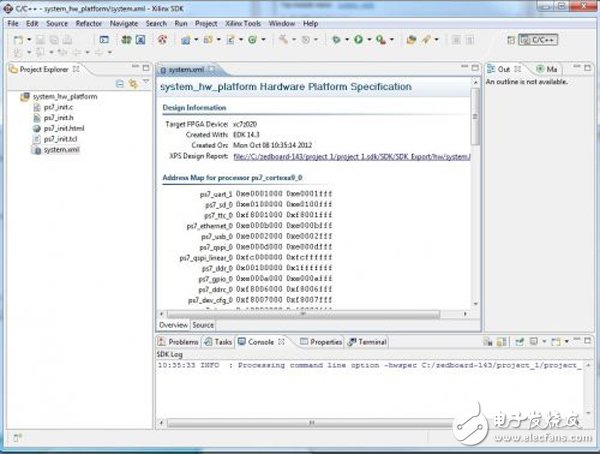
1、In SDK, select File > New > Application Project.
工程名:Hello_world其他不管,直接Finish
2.Right-click Hello_world and select Run as > Run Configurations.
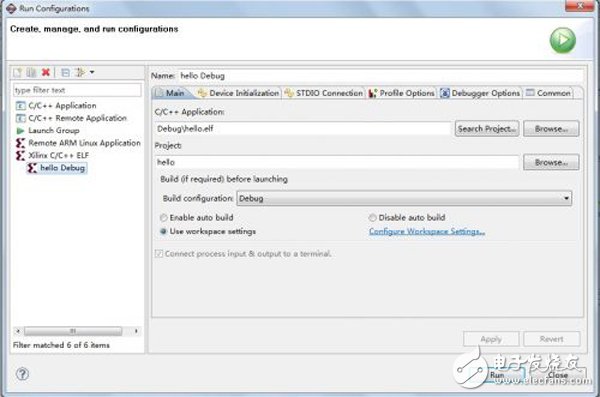
3.Right-click Xilinx C/C++ ELF and click New.
4.The new run configuration is created named Hello_world Debug.
在run之前,先要打开串口,波特率115200
5、Click Run.
此时整个工程已经完成,可以看到串口助手中有Hello World字样
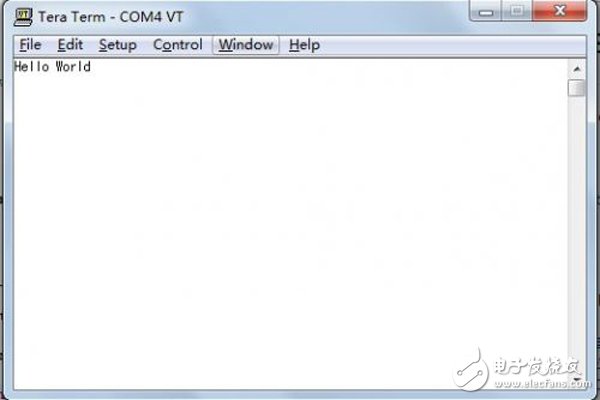
-
求助 我的第一个程序2017-02-28 0
-
51单片机汇编语言教程_第一个单片机小程序2016-01-19 876
-
C语言教程之第一个C语言程序2016-04-21 506
-
C#教程之HELLO第一个例程2016-04-25 438
-
STM32第一个例子2016-07-14 741
-
学习单片机的第一个工程文件2017-09-20 623
-
第一个Xilinx Vitis IDE入门helloworld程序2021-01-23 1532
-
NodeMCU学习笔记(2)--- 编写第一个NodeMCU程序“Hello World!“2021-10-25 633
-
Keil C51与单片机开发入门(第一个程序)2021-11-13 734
-
51单片机学习笔记(二)点亮第一个LED2021-11-23 544
-
如何编写第一个hello world程序2022-03-02 8395
-
制作你的第一个威廉希尔官方网站 来学习焊接2022-08-01 366
-
开始编写第一个Go程序2022-08-22 911
-
编写第一个QT程序2022-11-21 1026
全部0条评论

快来发表一下你的评论吧 !

