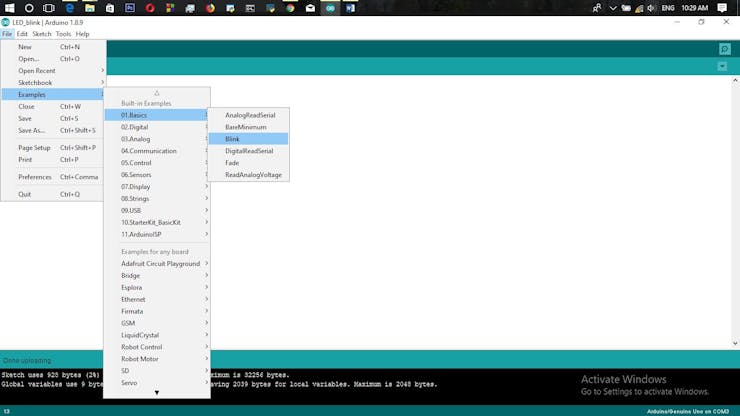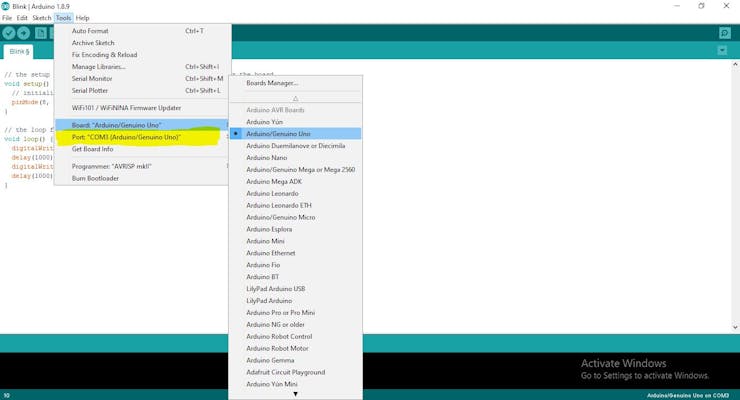资料下载

使用Arduino以更智能的方式闪烁LED
描述
这是一个为即将踏入Arduino世界的初学者准备的基础项目。
为什么这个?
该项目的目的是使用 Arduino 以更智能的方式闪烁 LED。闪烁简单的说就是LED的ON和OFF,就如同电源ON和OFF一样简单。那为什么我们不能让它变得更容易呢?指派人来做LED的ON和OFF程序怎么样?在这里,我们使用 Arduino,他将以比我们更智能的方式控制 LED 的闪烁。整个闪烁设置完全取决于程序员提供的延迟。
这怎么
现在我们将讨论如何实现这一目标。
第一步也是最重要的一步是抓住组件。所需的组件是:LED(1)、Arduino UNO(1)、电阻 221 0hm(1) [您可以使用您的选择] 、跳线 (1)、面包板 (1)。我们在这里没有提及任何所需的电源。因为,可以通过 USB 连接到您的计算机获得 5 V 电源,以便将代码转储到微控制器。也可以使用电池来提供电源,而不是依赖于 USB。
收集组件后,按照下图所示进行连接。
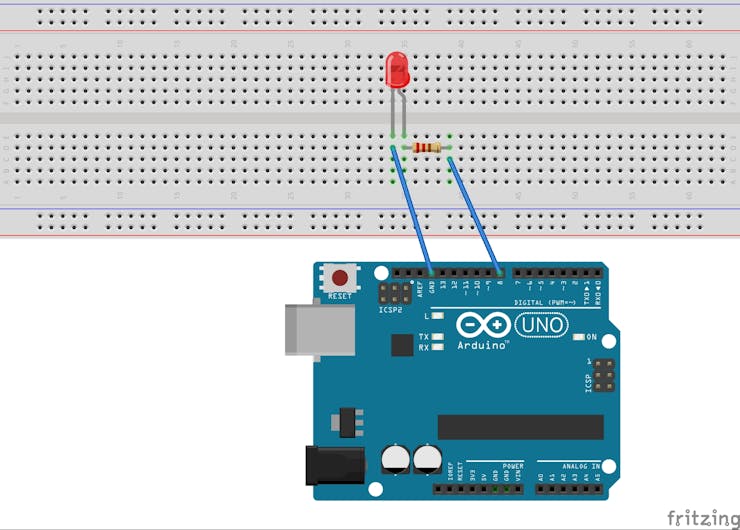
威廉希尔官方网站 图
将 LED 的短腿插入 GND(接地)接头连接器。还按照我们现在使用的代码将正极连接到数字引脚“8”。您可以使用任何其他数字引脚,并更改代码中的“8”以匹配。不要忘记在LED的正极和Arduino的数字输出引脚之间加一个电阻,防止高压烧毁LED。请记住,电阻器可以以任何一种方式连接。使用面包板和一对跳线进行上述所有连接。
或者您可以考虑使 Arduino 板本身的内置 LED 闪烁,从而避免上面讨论的整个外部威廉希尔官方网站 过程。您必须在代码中使用(内部连接的 BUILT_IN LED 和引脚 13)将引脚号更改为'13' 或 'BUILT_IN' 。
下一步是对 Arduino 内部的微控制器芯片进行编程。
您可以获得使 LED 闪烁的代码,如下所示:
获取代码,然后通过 USB 端口将 Arduino 连接到计算机。在软件中选择威廉希尔官方网站 板类型和 COM 端口号。然后先验证,然后去上传。然后观察 LED 上发生的魔法。
完毕!!!
声明:本文内容及配图由入驻作者撰写或者入驻合作网站授权转载。文章观点仅代表作者本人,不代表电子发烧友网立场。文章及其配图仅供工程师学习之用,如有内容侵权或者其他违规问题,请联系本站处理。 举报投诉
- 相关下载
- 相关文章